Don’t forget the incoming calls while on another call by learning how to get incoming call notification while on another call.
We all have been blamed for not responding to a person’s phone call when we did not receive any notice of their ring. Well, when you are on a call with somebody, and another individual calls you, it may appear to them that we did not regard them as significant enough to contact them back.

But the truth is that we did not receive any notification regarding it at all. Ever wondered why this occurs? When you are on a call, and if you get another, your smartphone may not notify you about the call as the settings might not be set to ‘be notified.
In this article, I will explain how to get incoming call notification while on another call and much more. So, let’s get started without any further ado.
How To Get Incoming Call Notification While On Another Call?
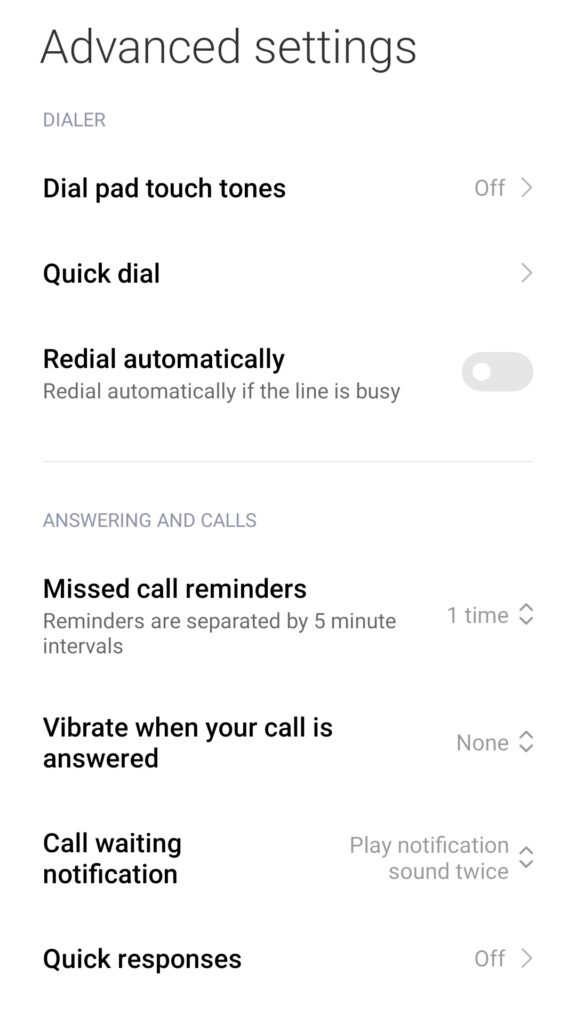
It may come as a shock to many that there is a “Call Waiting” feature that is available on all smartphones, and it can be activated to ensure that you never ignore a phone call while on another one.
Let’s dive in more to learn how to get incoming call notifications while on another call on Android and iPhone smartphones.
1. Android
Follow these simple steps to get incoming call notifications while on another call if you are an Android user.
- Go to Settings on your phone and open the Apps tab on the menu.
- On it, you will find multiple options at the end of the index in that select System App.
- On the system app, select the Call app to change the call-waiting settings of your phone.
- In that tab, you will find the Carrier Call Setting option. Open it by clicking on it.
- If you own two SIM cards, both cards will be on the call-waiting tab. Select the SIM for which you want to change the setting.
- Now, on this tab, you will find a note: When on an active call, inform me regarding the second incoming call.
- Next to this note, you will find a button. If turned off, it signifies that you are presently not qualified to receive a waiting call notification.
- To alter the hat, you must switch on the button.
Now you will receive a notification of the waiting call as the features are activated on your smartphone.
2. iPhone
Follow these simple steps to get incoming call notifications while on another call if you are an iPhone user.
- On your iPhone, go to Settings and click on the Settings tab.
- Then open the Phone tab, which is at the top of the Settings menu.
- When opened, it will guide you to a list of options. On it, click on the call-waiting features at the bottom of the screen.
- When clicked, another tab will open up where you will be provided an option named Call waiting.
- Next to it, you will discover a button with a note, just like the one in the previous section.
- To receive call-waiting notifications, you must press the button to turn it on.
How To Get Incoming Call Notifications On Windows 10 With Android?
If you are using a Windows 10 laptop and an Android phone, then you can receive your phone notifications on your laptop. You can make use of any of these below-mentioned methods to receive phone notifications on your laptop.
1. Using Cortana
To use the Cortana app to receive any notification on your PC, you can follow the steps below.
- After installing the Cortana app on your phone, log in with your Microsoft account for the same on your PC.
- Now, on your phone, go to Settings, select the Sync Notifications tab, and turn on the Call and Missed Call Notification button.
- The low-battery notifications and additional App notifications can also be turned on your computer.
- Now on your PC, ensure to tune on the notifications by going to the Settings tab and clicking on System
- Under which you will find Notifications & activities.
Your phone must be on the senders’ list to get notifications. You can change the settings as you would do with the other sender. The best part about the additional App notifications feature is that you select the apps you wish to get notifications from, so you are not flooded with notifications from all the apps.
You can also choose the settings to show or hide notification banners, display notifications in the activity center, and maintain notifications on the lock screen or control them privately.
When you get a second call, you can view a notification with the number or contact name. However, you cannot reply to the call from your PC. A text message can be sent as a response. This functionality is beneficial when in a meeting or when the phone is not near you.
2. Using Pushbullet
To use the Pushbullet app to receive any notification on your PC, you can follow the steps below.
- Install the Pushbullet app and sign in using your Google account.
- Go to Mirroring at the bottom of the menu on the app and enable the notification mirroring button.
- Then install the Pushbullet app on your PC, or you also use it on your browser to receive notifications.
- After installing it on your PC, sign in using the same Gmail account used on your phone.
- Now, all the notifications that you get on your phone will be shown on your PC, also.
- To ensure everything is functioning, go to the Mirroring tab and click the Send test notification.
Any notification must appear on your phone as well as your PC. When dismissed on your PC, it must be dismissed from your phone, also.
While using the Pushbullet software, you can enable end-to-end encryption features to ensure that your notifications remain private and secure.
Once enabled, the content of the messages will be concealed from anyone who does not hold your password.
3. Using IFTTT
IFTTT works across numerous platforms and apps. You can make use of this service to receive any phone call notifications. To use the IFTTT app to receive any notification on your PC, you can follow the steps below.
- Install the IFTTT app on your Android phone.
- Ensure that the Android Phone Call and Notifications features are enabled.
- Now, select what needs to happen when you get a call on your phone from the list of options available.
- Enable the options of your choice and open the page and turn on the Connect option.
- When connected, your selected action will be activated whenever you receive a call on your phone.
Incoming Call Notifications Not Showing Up On Android? Try These Fixes
Sometimes due to a few reasons, your smartphone screen may not display notifications. Here are the causes and the steps to fix these issues.
1. Restart Your Phone
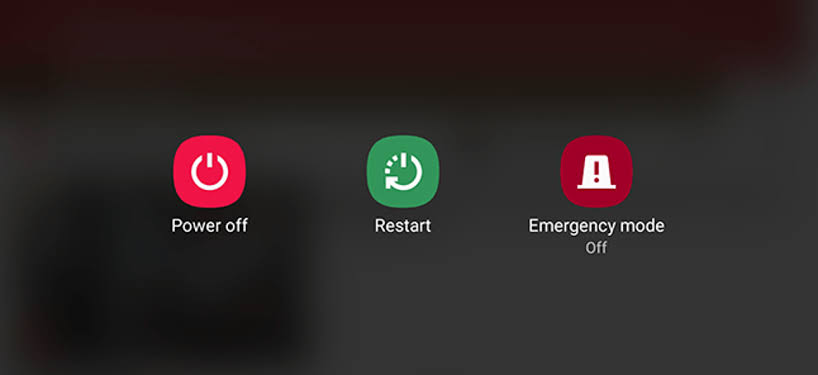
There may be an issue with your phone’s software, or it might have some lag which may be why incoming calls are not shown on the screen. To resolve this, restart your smartphone. Then, make a call from a different phone to see if the issue is solved or not.
2. Check The DND Mode
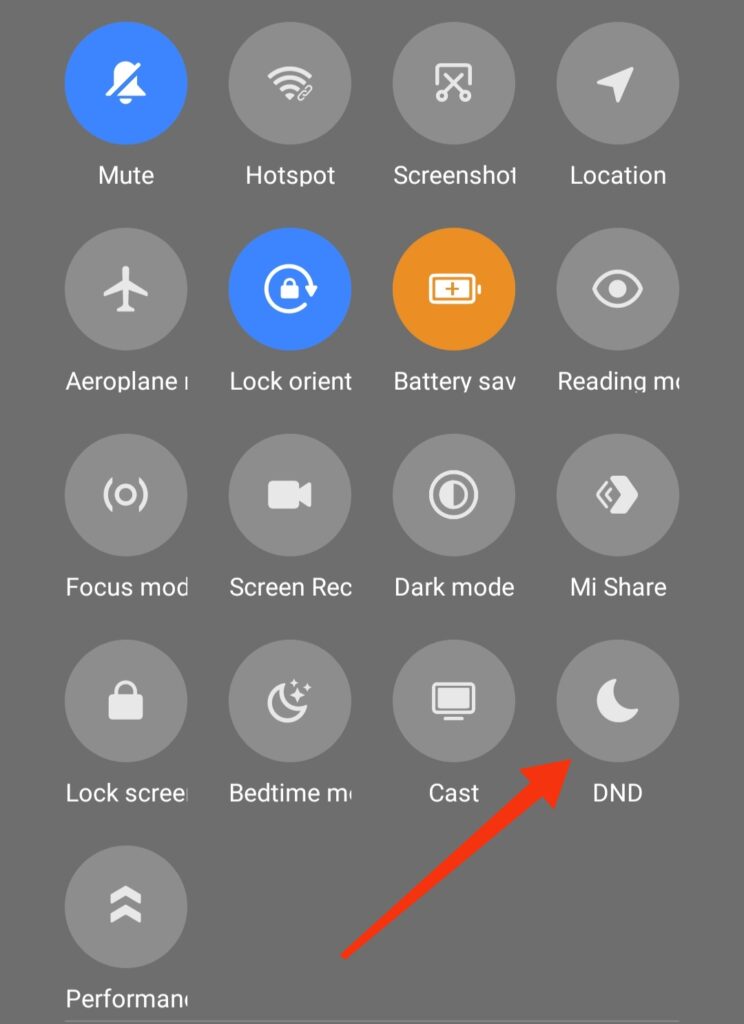
If the DND mode on your phone is turned on by any chance, then your smartphone might not display the notification of any incoming calls.
It also mutes all the sounds, such as incoming calls and message notifications. To disable it, go to settings and find the DND mode option. Please turn it off to receive all the notifications.
3. Enable Call Notifications
Mistakenly you might have disabled the call notifications, which might be the reason for not receiving any incoming call notifications. When this feature is disabled, it will not display any notification during a call. To activate it, follow the steps.
- Go to the settings and find the “Apps” option and open it.
- On it, open “Manage system” and find the “Call settings.’
- Then, choose the “Advanced settings.”
- Then, under “Advanced settings,” see whether the “Show call notification” option is turned on.
- If it is disabled, then turn it on to fix the problem.
4. Enable Special App Access
Suppose you are operating an application when on a call. Then the call might not be displayed on the screen since you have not turned on the particular app access. To use this functionality, follow these steps.
- Go to the settings and open the “Apps” tab.
- Click the “Manage apps” and look for “phone services.”
- Then select “App permission” and find “Special app access.”
- Please open it and turn the display over to other apps.
Now all the incoming calls will be shown on your screen when using an application, also
5. Reset App Preferences
Sometimes, incoming calls are not shown on the screen since you have offered preference to another application over the calls. To resolve the problem, change it to default.
- Open your settings and click on the ‘apps’ to open it.
- Find the ‘manage apps’ and select the 3-dots in the upper-right corner.
- Then choose reset preferences. A pop-up will emerge with the ‘reset apps.’
- Tap on it to reset your preferences
These are a few reasons for incoming calls not being displayed on the screen. If the problem persists, even after employing these techniques, contact a service center to get your smartphone fixed.
Conclusion
So, here you go. We all know how complicated it can be to forget a necessary call when on another call. And for this not to continue in the future, you will have to turn on the call-waiting function on your phone to avoid this.
I hope the steps mentioned above will help you understand how to get incoming call notification while on another call if your smartphone has not turned them on. Be it an Android or iOS device; you must activate the feature to get call notifications.
Do you have any questions? Don’t hesitate to reach out to us in the comments below. I
Frequently Asked Questions (FAQs)
Ans: Follow these steps to enable incoming calls when on a call.
1. On Settings, open the Apps tab.
2. Then, select System App and click on the Call app.
3. Select the Carrier Call Setting and enable the Notify me option.
Ans: Here are a few reasons why incoming calls are not displayed on your smartphone’s screen.
1. The software might have a lag or bug.
2. DND mode is turned on. Disable it if it’s so.
3. Call notifications might be disabled from the app’s settings.
4. The app doesn’t have the required access.
Ans: Using the call-waiting functionality on your smartphone, you can check who is calling you when you are already on a call.
While on most devices, it’s enabled by default, you’d need to enable it manually, if not.
Ans: To receive incoming call notifications while on another call on your iPhone, follow these steps.
1. On Settings, open the Phone tab
2. In it, select the Call waiting option to change it.
3. On the pop-up, enable the toggle to receive notifications.
You May Also Like:



