Do you frequently use Tinder and get the “Something went wrong. Please try again later” error screen? If yes, there can be various reasons behind this. Read this piece for the same and how to fix it.
Tinder is the largest and most famous dating platform available in the market. Since its start, Tinder has obtained a lot of engagement from youths all over the world. It has helped many individuals meet, connect, and also change their leisure status.
Even though its app is secure and it functions pretty nicely, many have reported that there are a few login issues regarding Tinder. Particularly the error notification that states “Something went wrong. Please try again later”.
This can be frustrating when logging into your account, as you cannot open the app due to these technical points.
In this article, I will explain the reasons and top 12 solutions to resolve the issue the next time you come across the statement “Something went wrong. Please try again later.”
So, let’s start without any further ado.
What Causes The “Something went wrong. Please try again later” On Tinder?
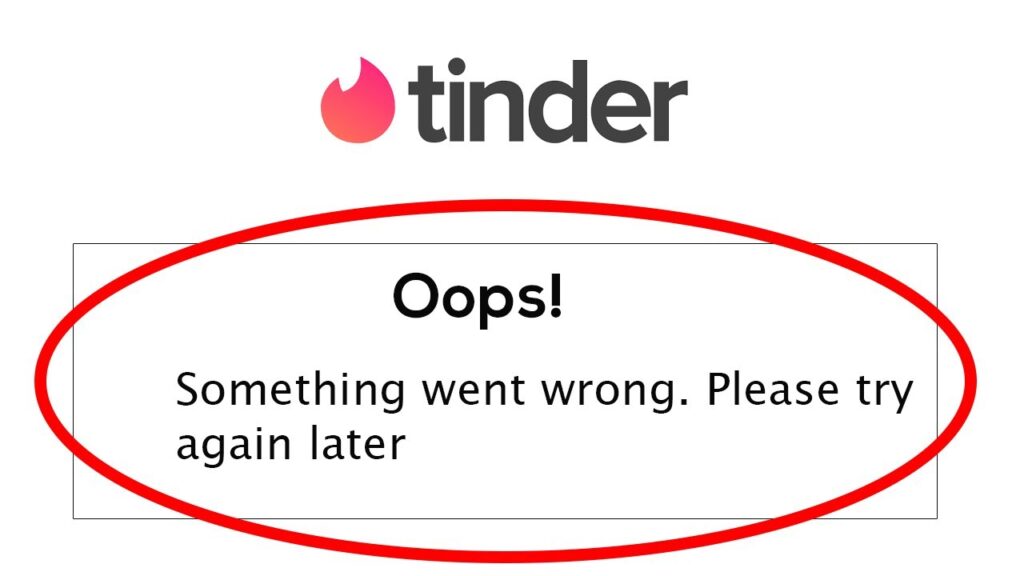
When you receive such a statement you might think that you disobeyed the privacy policy of Tinder. But, there are plenty of other reasons why this error statement appears.
These technical issues are quite common and it is not because you have done anything inappropriate.
Let us view the standard reasons why this statement keeps appearing:
- The network connection is not steady.
- It might be a server connection issue when you use Facebook to log in.
- The VPN you are connected to might not be working appropriately.
- When your Tinder app is not updated to the recent version.
- Issues with the mobile app cookies or cache.
- Maintenance and other temporary issues on the Tinder app.
Normally, these technical issues fix on their own, however, if it is taking some time then you can follow the tricks mentioned below.
How To Fix “Something went wrong. Please try again later” On Tinder?
Tinder might be slow or fluctuating due to the network connections. However, it can also be because of offline or incorrect servers, corrupted files, or other third-party applications.
Here are a few solutions to resolve the problems on Tinder.
1. Check Tinder’s Servers
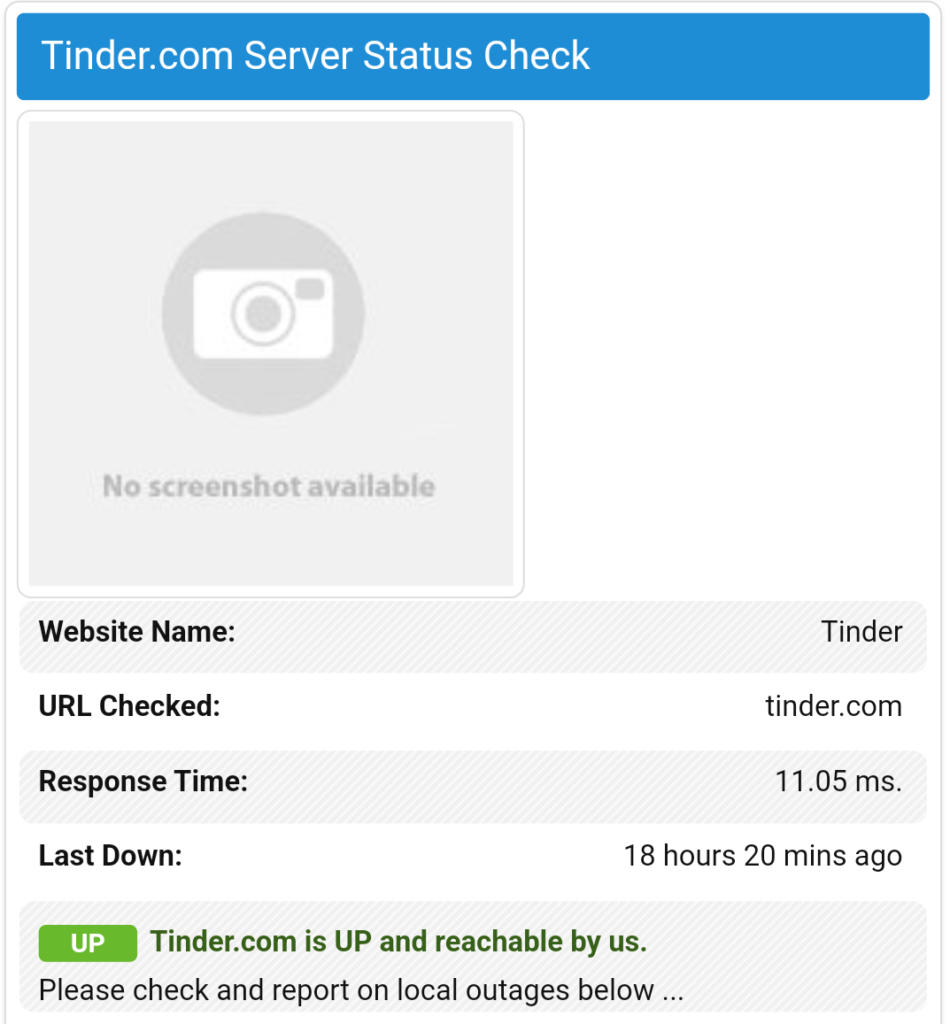
Since Tinder is an online platform, it depends on its server to operate perfectly. When you run into the “Something went wrong. Please try again later” issue, it might also suggest trouble within the app’s server.
So, if there is an issue with the server, then the only solution for it is to wait for the Tinder team to handle the crisis.
Note: You can also use any third-party tools like DowndetectorIsitdownrightnow to know whether the Tinder servers are down or not.
2. Restart Your Device
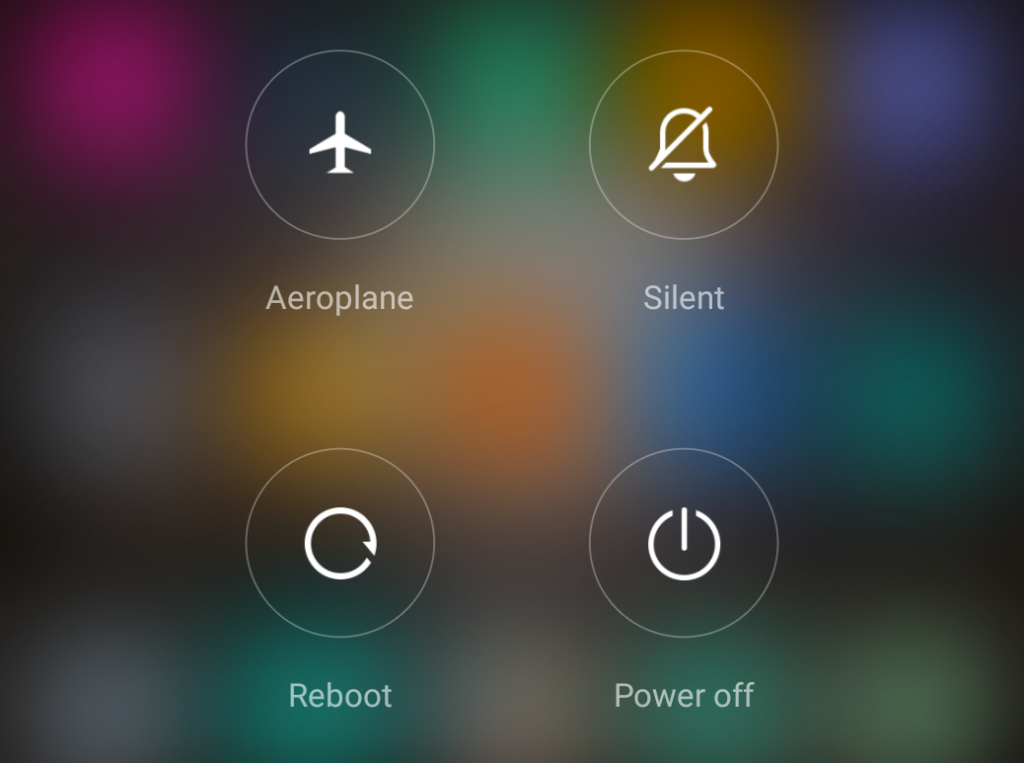
Sometimes your phone might have also experienced temporary trouble, forcing Tinder and other apps to break down. As a result, you are getting the “Something went wrong. Please try again later” error message on the screen.
To resolve this, restart your phone to reload all the resources. This will also eliminate other glitches and bugs.
For Android users, here are the steps:
- Long press the Power button until the Restart option appears.
- Click on the Restart button.
- Wait for your phone to reboot.
For iOS users, here are the steps:
- Open the Assistive Touch.
- Click on the Device option and select More.
- Then, select the Restart button.
When done, open your Tinder app to see if the issue is resolved.
3. Check Your Network Connection
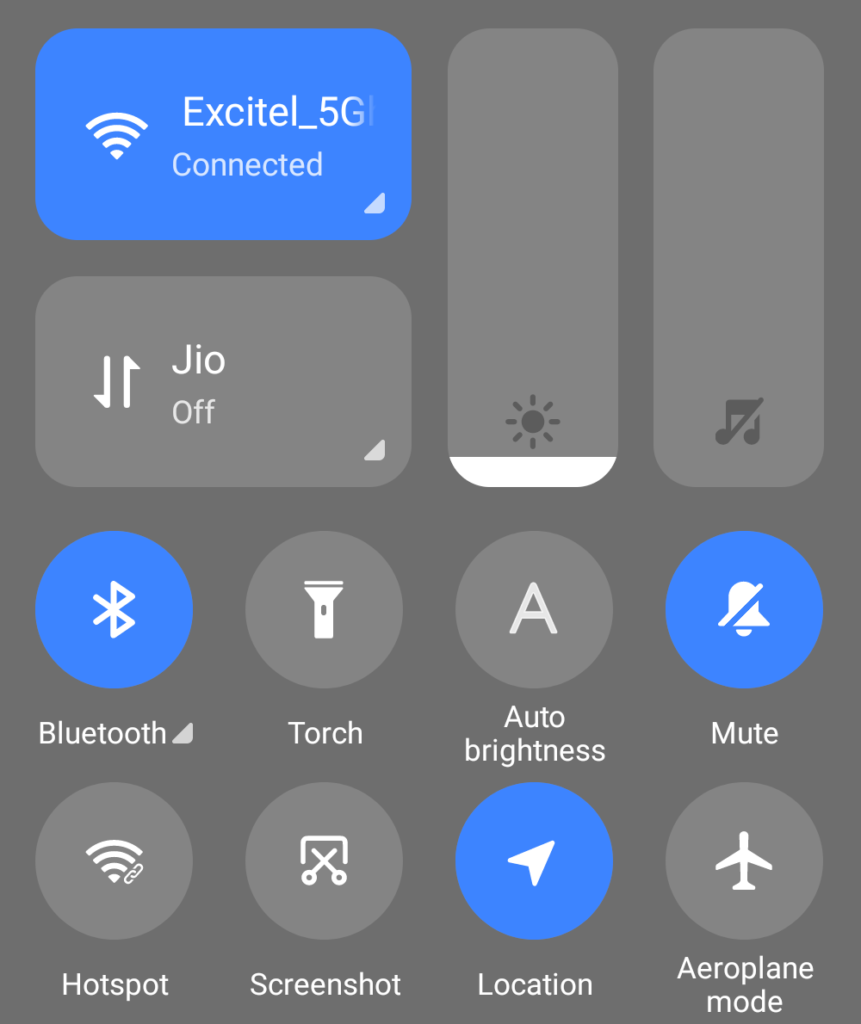
An unstable or slow internet connection might also induce an error on the Tinder app. As you are using an online platform, a steady internet connection is needed to avoid such problems.
If your internet connection is operating perfectly, but your connection persists to operate slowly, then you will have to reach your internet service provider and request them to improve their service.
You can also trying switching between mobile data and Wi-Fi network to see if it works.
4. Update Tinder To The Latest Version
Always make sure to update your Tinder app to the latest version as the past version might hold a few underlying issues that initiate the error. To resolve this, update the Tinder app to repair any glitches or bugs.
On Android, follow these steps to update Tinder to the latest version.
- Go to Google Play Store and open your Profile.
- Open Manage Apps & Device tab, to open Updates Available
- Search for Tinder.
- Click on Update if there is an update for the app.
On iPhone, follow these steps to update Tinder to the latest version.
- Open the App Store.
- Click on the Updates button at the bottom.
- In that list, search for Tinder.
- Click on Update if there is an update for the app.
When done, open Tinder to check if the error statement still appears.
5. Turn Off Your VPN
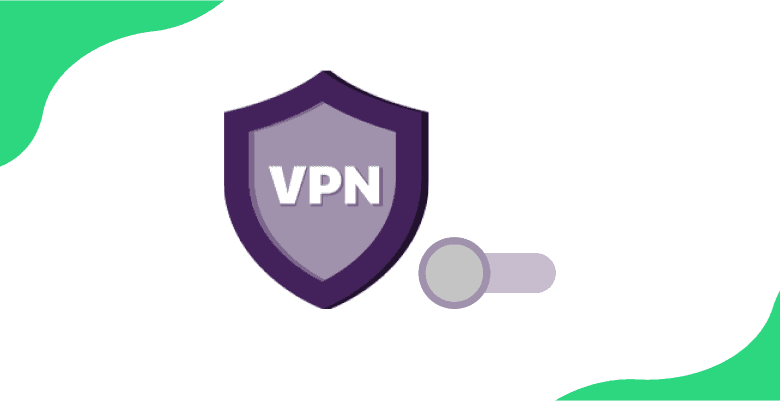
A VPN (Virtual Private Network) is third-party assistance that safeguards your data online and network. These services redirect your online activity to their servers and conceal your IP address to maintain your data safe and your individuality confidential.
However, a few VPNs do not perform sufficiently and might generate fluctuation and pauses in your internet connection. If you keep viewing the error, disable your VPN prior to accessing the Tinder app.
You can also try swapping to a stable VPN provider if your existing VPN keeps providing you trouble.
6. Clear Tinder’s Cache
You can attempt to clear your Tinder app’s cache if you are an Android device user. If you keep receiving the “Something went wrong. Please try again later” error message while operating the app, this can probably remove all the corrupted or damaged files from your device.
To clear Tinder’s cache, follow these steps.
- Go to Settings and open the Apps tab.
- Then, tap on Tinder.
- Eventually, select the Clear Cache button to remove the Tinder app’s cache.
Restart Tinder to view if you are getting the error again on the Tinder app.
7. Uninstall And Reinstall Tinder

While installing your Tinder app might have obtained harshly corrupted files, and hence the update can not resolve this issue. So, the best solution to do in this case is to reinstall your Tinder app to make sure that everything is in place.
These
After uninstalling the app from your phone, launch the app again on your phone to reinstall it.
8. Login With A Web Browser
Occasionally, the problem might be only with the app. Hence, attempt opening your Tinder account on the web as it will aid in fixing the issue. All you need to do is open the login page on your browser and enter your login details.
This method functions mostly but if it still does not perform on your phone, attempt utilizing a laptop or another person’s phone.
9. Remove Tinder From Facebook
Facebook has been concentrating on user privacy, so when you try logging in to your Tinder account using Facebook, the app will gather your Facebook details, which might exploit privacy issues.
Thus, Facebook will reject your proposal of logging into Tinder using Facebook login details. To solve this issue is to remove Tinder from Facebook. To do that:
- Open your Facebook account on the browser.
- Select the Settings tab.
- Click on “Apps and websites”.
- Discover Tinder and choose“remove app”.
Now, you will not be directed to your Facebook account when trying to log into Tinder.
10. Log Out And Log In Again
If the steps discussed so far did not solve your “Something went wrong. Please try again later” error problem on Tinder, I suggest logging out and logging in again.
You can follow the steps given below to log out from your Tinder account and log in again.
For Android, follow these steps.
- First, open your Tinder app on the phone.
- Then, go to your profile tab by clicking on the human icon on the top right.
- Select the Settings button and scroll to the bottom to choose Logout.
- As the final step, select “Remember my account” on your phone.
- Amazing! You have logged out of your Tinder app.
- You can now enter your account credentials again to login back into the app
For iOS, follow these steps.
- To start this procedure, open the Tinder app on your iPhone.
- Then, go to your profile tab by clicking on the human icon on the top right.
- Select the Settings button and scroll to the bottom to choose Logout.
- As the final step, select “Remember me on this device” on your phone.
- Awesome! You have logged out of your Tinder app.
- You can now enter your account credentials again to login back into the app
Check now if the “Something went wrong. Please try again later” problem is resolved or not. Occasionally
11. Update Your Phone To The Latest Version
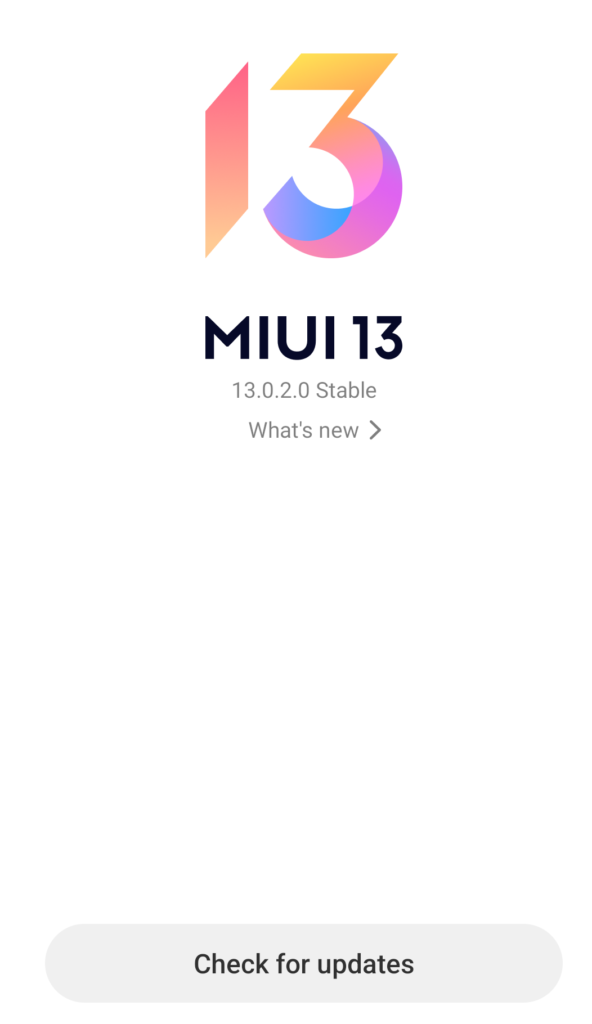
Although it is rare that Tinder will show the “Something went wrong. Please try again later” error due to your smartphone’s outdated version, some users have reported this.
So, check your smartphone for any latest update. Install the update, reboot your phone, and again check Tinder.
The problem may have been solved by now.
Update Tinder To The Latest Version
Always make sure to update your Tinder app to the latest version as the past version might hold a few underlying issues that initiate the error. To resolve this, update the Tinder app to repair any glitches or bugs.
On Android:
- Go to Google Play Store and open your Profile
- Open Manage Apps & Device tab, to open Updates Available
- In that search for Tinder.
- Click on Update if there is an update for the app.
On iPhone:
- Open the App Store
- Click on the updates button at the bottom.
- In that list search for Tinder.
- Click on Update if there is an update for the app
When done, open Tinder to check if the error statement still appears.
12. Report The Problem To Tinder
If all of the above-mentioned solutions did not work, I recommend you let Tinder’s management control the crisis.
You can contact Tinder’s Help Center and propose a request to register the problem you have been facing. Deliver your account details, a copy of the problem, and additional useful data which will help fasten up the procedure.
What Is Another Common Reason For The “Something went wrong. Please try again later” On Tinder?
The above techniques function for nearly everyone, but if you are still unable to open your Tinder account it might be because you are forever restricted to use the platform.
In case your Tinder account was reported numerous times, then the Tinder team can ban your account. This mostly occurs when you have disobeyed the privacy guidelines numerous times.
You can avoid the down-mentioned mistakes so that your account is not banned hereafter.
- Publishing improper images.
- Utilizing the platform for unsuitable intentions.
- Problematic, harassing, and upsetting individuals on Tinder.
- Spamming other users.
- Faking to be someone else on Tinder.
Conclusion
So, here you go. As seen above there are various reasons why your Tinder account can display the statement stating “Something went wrong. Please try again later”. You can try following the given solutions to avoid all these issues.
I hope this article helps you resolve the issue on your Tinder account by going through the above-mentioned solutions. Also, make sure to follow Tinder’s guidelines to avoid being banned from the platform.
Frequently Asked Questions (FAQs)
Ans: Here are a few reasons why your Tinder app keeps showing you the statement
:Internet connection and VPN are not steady.
Server connection issue when using Facebook to log in.
The Tinder app is not updated to the recent version.
Maintenance issues on the Tinder app.
Avoid the above mistakes to avoid the Tinder “Something went wrong. Please try again later” error.
Ans: Here are a few troubleshooting measures you can attempt to fix all common Tinder errors
: Ensure your internet connection is strong.
Delete and reinstall the Tinder app.
Try using Tinder .com rather than the app.
Ans: If you overdo the swiping on Tinder, then the team will temporarily shut your account with a statement stating to “Check back later.” you will also receive anchored by the Tinder algorithm, making your account shown less.
Ans: If you are banned on Tinder, you will view a statement allowing you to know when you attempt to log in. The banned accounts are the ones that have violated the Terms of Use or the Community Guidelines on Tinder.
You May Also Like:



