Have you ever struggled to switch on flash in the middle of the video call? Did you search online how to turn on the flashlight during videocall but failed to get things going? You’re not alone! Nevertheless, this article is your solution.
Do you remember those hard keypad phones from the past that didn’t have a camera, but a flashlight? You could keep it on during the entire conversation on that phone. But nowadays, technology is so intricate that we have to think twice when we have to turn on a flashlight during a video call, or maybe an audio call. Don’t worry, you’re at the right place. I’ll tell you how to do that, step-by-step.
Here are a few things to keep in mind before using any of the below techniques
- Your phone should have an in-built option of turning on a flashlight during a video call (which you were not aware of because it has to be forcefully turned on.)
- If you are using Android, it should be of version 7 or above. Smartphones from brands such as Samsung, Oppo, Xiaomi, and Vivo have this feature. So, you need not install any third-party application.
- If you don’t have a toggle switch, then, try keeping the flashlight on and then making a video call. If this technique works, why waste your time on other methods?
- Although turning on the flashlight during a video or audio call is a built-in feature of the Android phone, it does not come enabled; you must go to the settings to enable it.
What Happens When There Is An Incoming Video Call While Your Flash Is On?
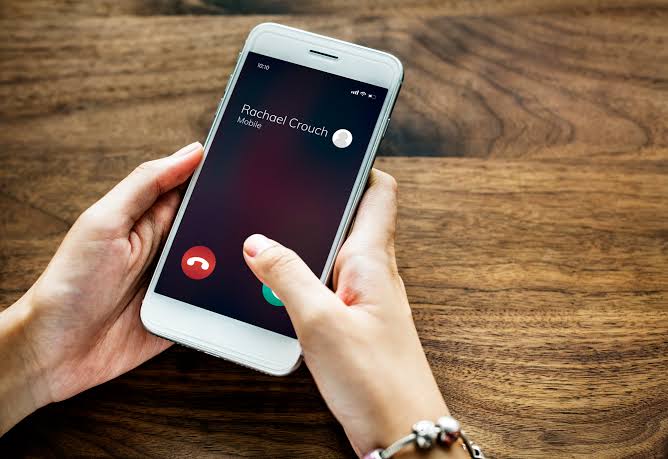
Sometimes, when your front flashlight is on and a video call comes, your flashlight turns off. This happens because your phone is consuming more battery and power at the same time. To avoid this, you have to change the settings on their phone.
How To Turn On Flashlight During Video Calls On Android And iOS Devices?

Now, let’s discuss how to turn on flashlights during video calls on Android and iOS devices. I’ll begin with Android.
For Android users
If you are someone who is using Android version 7 or above, then, you will see that in the Settings, you will have an option to change the setting to switch on the flash in the middle of the video call.
As mentioned earlier, you can also turn on the flashlight, and then you can do the video call on WhatsApp, Facebook, Instagram, or any other app. Don’t worry, your call is not going to cut just because you have turned on the flashlight.
For Samsung users, go to the Settings, then scroll down. You will find an option for flash notification. Tap on it then switches on both camera flash notification and screen flash notification. You can use the below-given preview option to check whether it works or not. It will work as soon as you change the setting.
You are lucky if you are an Android owner. This is going to solve your problem very quickly.
For iOS users
Even though iOS devices outperform Androids in terms of safety and other measures, I’m sorry to say that they fall short in the feature of turning on the flashlight during a video call. You can try any app; however, this will not work on iOS devices for WhatsApp, Facebook, Instagram, Skype, Hike, or any other platform that supports video calling.
How to Use a Flashlight During an Incoming Video Call?
Make sure you have read the above part of the blog and know some important things before going to learn how this function works;
- Open your phone, go to the Settings option. From there, you can navigate to the app and tap to open it.
- Navigate to the Apps tab. Here, you will find a plethora of options, the most prominent of which will be an option for System App Settings. Tap on this and try to make the necessary changes that do not let you use the flashlight during the call. Don’t forget to make changes to your call settings.
- Once you open the system app settings, you will see all the apps that are on your phone (both disabled and enabled apps will be there). Then, navigate to the call settings.
- When you open the Call Setting App, here, you will find plenty of options. Go to the Incoming Call Setting. In this setting, you make changes as per your wish, manage apps.
- On the next step, you will see four to five options listed below, and there will be a toggle sign in front of each of them. Try on them, it, and them.
- Below will be a Preview option. Tap on it to see if the changes you made worked or not.
Frequently Asked Questions (FAQs)
If there is no in-built feature in your device or when the above things don’t work for you, you can download any third-party application from the Google Play Store or iOS Store.
I won’t recommend turning on the feature. You must remember that a flashlight consumes lots of battery power. So, if you’re trying to turn it on when your phone battery is low, it might not work.
Moreover, a lot of phones have a setting to automatically turn off the flashlight as soon as the phone battery goes below a certain level, which is fixed in different phones. This level varies from brand to brand. It ranges from 20% to 5%. If your phone battery is in any of the above ranges, it will automatically turn off its flashlight.
Companies deliberately do not turn on this feature in phones. This is because it consumes lots of battery life, as aforementioned. To avoid that, they just give the option to turn it on, which most people are unaware of.
When your flashlight is on, you can use the voice call feature as well.
Conclusion
Don’t worry about why phones don’t make this option default because flashlights consume a lot of battery life. Have you ever imagined being on a video call with your boss for an official meeting for an hour, and your flashlight is on the whole duration? This will deplete the battery performance very quickly. That’s why none of the brands have this setting on their device.
You Might Also Like:



