Your phone isn’t responding and you suspect it to be dead? If that’s the case, this article regarding how to recover data from a dead phone would help.
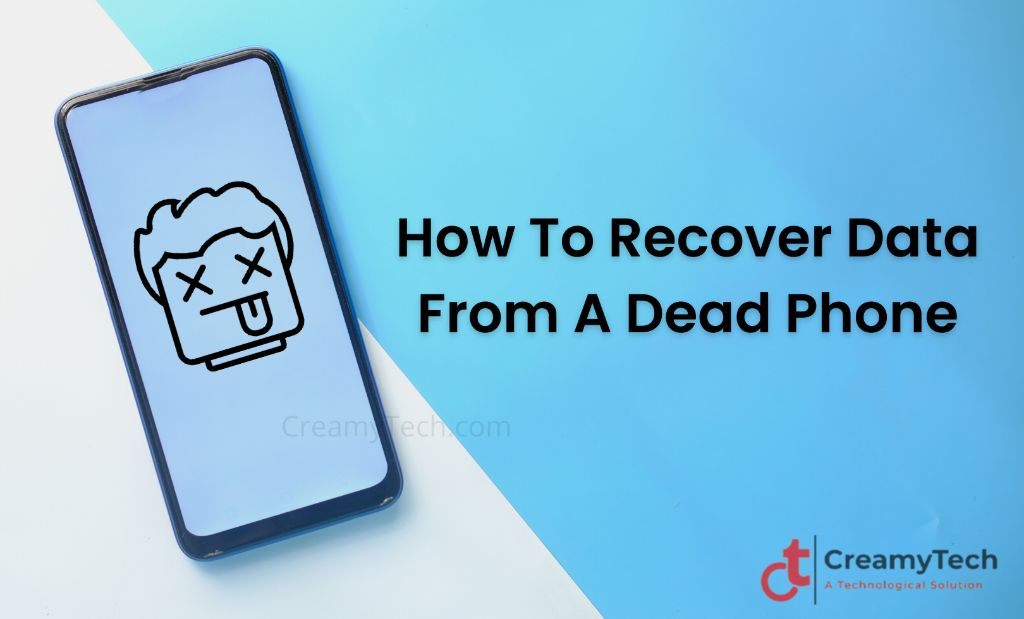
Your smartphone helps you store a lot of data about your day-to-day activities that are very sensitive and personal. Your phone also acts as a portable storage device to carry all your photos, emails, and even your business documents which can be very confidential.
So, imagine a day in your life, how you would feel if you lost every single thing that was being stored on your phone? Fortunately, there are numerous ways to recover the data from your dead phone and you have to realize all your data is not gone forever.
Dead Phone – What It Is?
A phone is believed to be dead when it becomes unresponsive and does not switch on at all. Likewise, an Android phone is stated to be dead when it does not boot up. A dead phone generally does not get switched on or in worst cases, you will not be able to even charge it. This usually happens when there is something wrong with the phone’s software, hardware, or both.
4 Common Reasons Behind A Dead Phone
There are many reasons why your phone won’t switch on, from battery failure to software glitches. But most of the time, you can cap it down to a few typical issues, including:
1. Malicious Apps
When an inauthentic app from the play store is downloaded it can make your phone sluggish and can reduce your phone’s battery life. This is becoming more common with the new releases of so many apps, some of them can contain hidden malware which can make your phone very slow.
Smartphones easily become ruined by these toxic apps that not only take up the storage space of your phone but can also affect your phone’s battery life and overall performance.
2. Malware Infection
While you are unlikely to get a phone virus, there’s a considerably increased risk of your phone getting affected by different kinds of malware. The common ways that malware can get onto your Android device are by downloading:
- Malicious apps on to your phone
- Message attachments from messages or emails
- Content to your phone from any website on the internet
- By connecting your phone to another device that has already been attacked by malware
3. Rooting
When you get root access by downloading the root app onto your phone, then, you are likely to invite multiple viruses to your phone which can damage your phone’s security at an increased level.
Making changes to your phone software is not suggested as you do not know what is incorporated in the software. The possibility of getting your phone infected through these malware attacks is very high.
4. Flashing ROM
Customized ROM allows you to have more control over your phone than the existing ROM. But using an existing ROM is always the best as the customized ROM could lead to some of the below-mentioned issues that might turn your phone brick.
Some of the issues that occur because of a customized ROM are:
- Hardware incompatibility
- All apps won’t run
- Loss of data
- Battery drains quickly
So, these were the four common reasons that lead to a dead phone.
Can I Recover Data From A Dead Phone
Yes, you can recover all the data that was stored on your dead phone. There are many possible ways to recover data from your dead mobile phone, but before doing that you should stop using your phone immediately because if the new data saved is overwritten then you will not be able to restore the last files.
How To Recover Data From A Dead Android Phone? Top 2 Ways
As aforementioned, there are multiple ways to recover all data from a dead phone. However, the following two are the best methods that don’t require any technical knowledge to get started.
1. Restore Data Using Google Backup
You can also recover your phone’s data by using your Google account. Using this method you can backup data that include photos, videos, audio, documents, and more as the data will get blacked up onto your google drive.
However, this method will not give you the option to select the files that you want to restore. Besides that, you will also not be able to restore data that is from a higher version to a phone that is running on a lower version.
Follow the steps that are given below to recover your data using Google backup.
- First, sign in with your account details on to the Google Drive app on your phone or your browser.
- After that, click on my drive option in the left corner of the page.
- Now, select the data that you want to restore like photos, videos, documents, etc, and then download them by clicking the download button.
Besides, you can also use third-party software to recover data from a dead phone. Read on to know how.
2. Recover Missing Android Data From Third-Party Recovery Software
An easy way to restore your data from your dead phone is by using any third-party software. Such software helps you get your data by connecting your phone to your personal computer. There are tons of user-friendly and free-to-use software available in the market compatible with almost all phones.
Without much effort, each of these will help you with the recovery of the data that is being stored on your dead phone.
Do you know the best part? They also give you a preview to choose the files that you want to recover before you download them. But, you should be careful while using this software. They require careful handling to avoid the over-writing of the data.
Top 5 Software For Data Recovery From A Phone
If you did not store your data on an SD card or if you did not use an external hard drive to save it, then you will be going to need some data recovery software that will help you in recovering your phone’s data. These software will help you recover all your phone’s data by searching every page.
Some of the best software that will help you to recover data from your dead phone are:
1. Tenorshare UltData
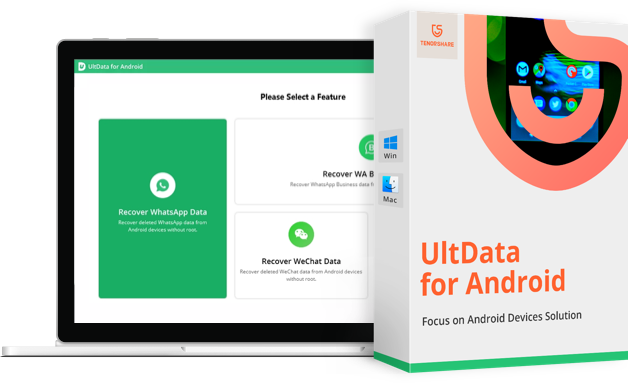
The Tenorshare UltData software is considered one of the best software that will help you recover your data from your Android phone. It is compatible with all the Android phones that are available on the market such as Samsung, Google Nexus, Motorola, and so on. The software is very simple to use and it can recover data from the SD card and the internal storage without its root.
It can also help you recover your WhatsApp data such as photos, videos, and documents.
Let’s take a look at some of the software’s prominent features.
- Its photo enhancement feature improves the resolution of photos that are recovered.
- It can recover Google Drive Data which helps with broken Android data recovery.
- Data recovery is possible in any situation including:
- Water damage
- Without backup
- OS crash/update
- System Root
The software is very safe to use as it is risk-free and read-only, where there is no chance of data loss or information leakage.
2. EaseUS
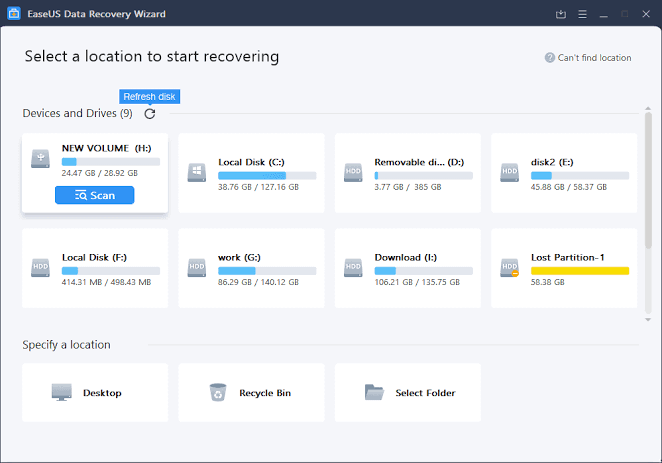
EaseUS is a very easy, swift, and free-to-use tool, particularly made to restore data from Android phones. This tool is also compatible with all the Android phones that are available on the market. It takes care of the privacy of your data without overwriting them.
It offers a free upgrade for a lifetime and you can also contact the technical team for free whenever you face some difficulty in using the tool.
Let’s take a look at some of the software’s prominent features.
- The recovery process is possible in 3 simple steps. These are:
- Connect your phone to the software
- Start the scan
- Choose the files you want to restore.
- Preview files before restoring.
- Export files in numerous other formats.
- Track changes in real-time as the tool sends the result notifications.
3. Disk Drill
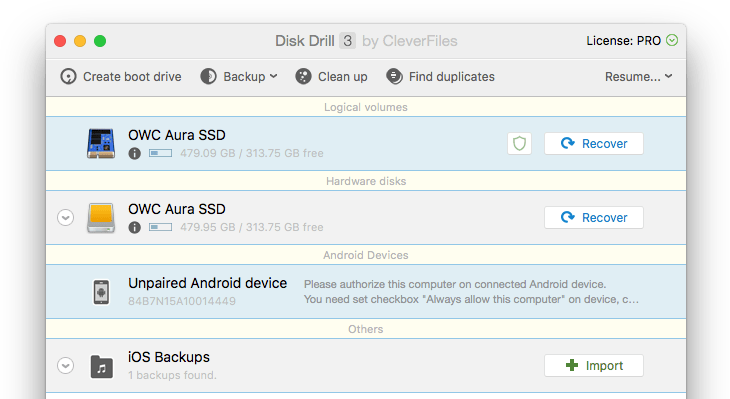
Disk Drill helps you to recover photos, videos, lost files, and documents from both your internal and external storage no matter how severe the data loss circumstance was. This software can also recover data from your Android tablet and TV Boxes.
Let’s take a look at some of the software’s prominent features.
- Simple steps to recover data are:
- Connect your Android phone to your computer using a USB wire
- Grant software any permissions that it requests.
- Open the tool and scan for files and restore them.
- Helps in target scanning
- Enable you to preview recoverable files
- Retrieves any type of lost files.
4. Dr.fone
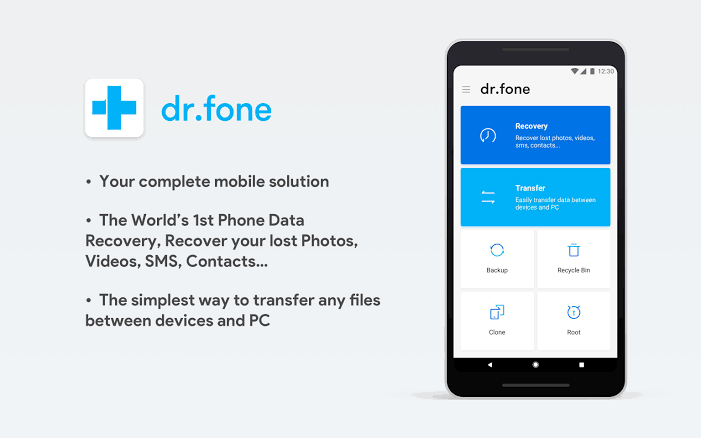
Dr.fone is capable of performing high-end restoring operations as it automatically roots your device when receiving data from your Android phone. This software can recover different types of file types like music, photos, contacts, text messages, and more from any Android device. The data can be recovered easily as it offers 3 recovery models that are:
- Broken device
- Internal storage
- SD cards
Let’s take a look at some of the software’s prominent features.
- Supports recovery of file types that are lost
- Preview of files to scan before restoring.
- Data can be restored no matter whether the scenario is:
- Accidental deletion
- System crash
- Forgotten passwords
- SD card issues
- Rooting errors
- ROM flashing
- Factory reset, etc.
5. iMyFone
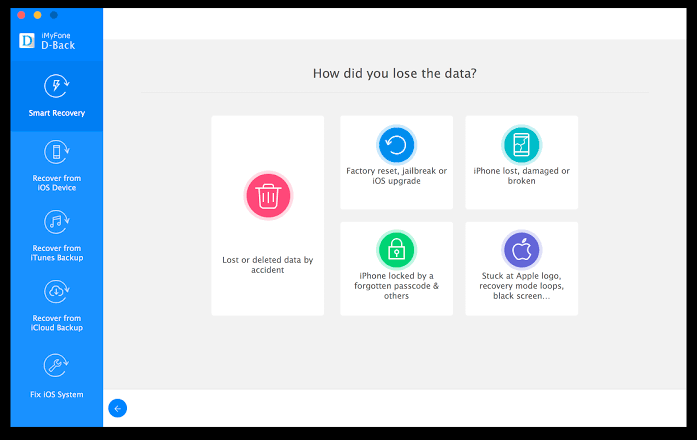
iMyFone helps you with a simpler method to restore your data that was lost from Android phones or tablets. You can even get the data back from broken phones or tablets by using this recovery software. It supports numerous types of files, including:
- Messages
- Photos
- Videos
- Contacts
- Documents
- WhatsApp data
3 simple steps involved in the recovery while using this software are:
- Choose: Launch the software on your computer and select a recovery mode
- Connect: Using a USB cable connect your device to the computer
- Recover: Follow the instructions given by the software to recover your files.
How To Back Up An Android Phone?
You can back up your Android phone regularly, so you will have a chance to restore your data even if your phone is physically damaged. There are more ways to do this and I will take through a few of those methods.
1. Backup Data Through Google Account
You can back up all your images, videos, and files, from your Android phone to your Google Account. Then, you will be able to recover all your data directly to the old phone or a new phone when required.
You can also manually back up the data that is stored on your phone at any time. Here, I will guide you to back up your data manually. The operations may vary for different brands of phones.
- Go to the Settings app on your Android phone.
- Open System
- Click on Advanced
- Select the Backup button.
- Press the Back up now button to begin the backup process. (Always make sure the Back up to Google Drive option is toggled on.)
2. Transfer Data To PC via USB
In this method, it is easy to transfer your data from your phone to your computer using a USB cable. Follow these steps to back up your phone data:
- Connect your Android phone with your computer using a USB wire.
- Select the File Transfer option under Use USB for option.
- A file transfer window will pop up on your computer.
- Then, you can use it to drag files that you want to back up.
Frequently asked questions (FAQs)
Ans: There are many ways you can recover your data from your phone. You can use any third-party recoverable software to get back your data from your broken phone. This is one of the simplest ways to retrieve your data from your broken Android phone or tablet. Whatever data that was being deleted or lost from your broken Android phone or tablet will be recovered in this method without any problem.
Ans: If your Samsung phone is dead then you can extract your data from your dead phone by using any third-party services like:
1. Tenorshare UltData
2. EaseUS
3. Disk Drill
4. Dr.fone
5. iMyFone
These professional tools will help you restore your data phone to your dead phone easily. Additionally, these tools will also guide you on the step-by-step process of how to recover your data from your dead Android phone.
Ans: You can transfer your data from your dead phone using the step-by-step guide given below.
1. Connect your phone to the computer with a USB cable
2. Under the option of use of USB, select the file transfer option
3. After the popup that appears on the computer, drag files from here to your computer
Conclusion
In this post, I have discussed some of the best solutions on how to restore data from your dead phone and back up your phone’s data. You should always make a backup of all your data that is very crucial to you in a safe place so that you don’t have to be concerned when your phone gets damaged or it becomes dead.
Even if you haven’t backed up your data you can use any third-party data recovery software is one way how to restore your data or use google drive to restore data. When your phone is dead, bricked, or broken you can recover your data by using.
Hope I have explained everything in this blog that will help you to rescue data from dead Android phones.
You Might Also Like:



