Can teachers see unsubmitted work on Google Classroom? As a student, you must have wondered while hitting that Unsubmit button on the app. So, here’s the answer, in this blog.
Although launched seven years ago, on August 12th, 2014, it wasn’t until the COVID-19 induced pandemic that gave the impetus to Google Classroom and allowed this virtual classroom to double up its user base.
You’ve logged in to your Classroom, joined the class, and accessed class materials uploaded by the teacher. Now, it’s time to submit your assignment.
To do so, you’ll have to navigate to the Classwork section. From there, you can easily turn it in (or simply submit it.) Furthermore, the platform has an option to Unsubmit your assignments if you need to make changes. But will your teacher be able to see this?
I’ll discuss can teachers see unsubmitted work on Google Classroom, and much more. So, let’s start.
Can Teachers See Unsubmitted Work on Google Classroom?
The simple answer to your query – can teachers see unsubmitted work on Google Classroom is a YES! Teachers can view whether you have submitted your work or not. Furthermore, the teachers can also know if you Unsubmit it later.
To understand why the answer to your question is yes, you’ve to understand that when you submit the assignment to your professor or teacher, they get a notification that you’ve marked the assignment as done and this notification gets saved in your history as evidence that you have submitted an assignment.
Also, your teacher can see your work progress, including how much you have done, what you have submitted, which work you are about to complete, and all other histories. Also, every time you log into or use them, everything can be seen by your teacher. They can also see if you have added any co-workers for your assignment. You must wonder why there is no privacy.
I’ll tell you the answer.
When a teacher creates an assignment on or with an existing document in their drive, they have three options to choose from.
#1: The document is available for viewing by the student.
#2: The document can be edited by the student.
#3: Google Classroom will make a copy of the document for the student.
Out of these three options, the first two are the most appropriate for students.
Under the third option, Google Classroom duplicates the original file for each student. That is, your name and account get linked to your copy and your instructor’s account as well. As a result, your teacher can access it at any moment and see all of the work that has been done on it.
How to Submit Assignments in Google Classroom on Desktop?
How to submit assignments on Google Classroom is a frequently asked question. So, let me tell you. The entire procedure is very simple and here’s the step-by-step guide you need to follow.
- Open your preferred browser and click on this link: classroom.google.com.
- If not yet signed in, sign in to your account.
- After you’re logged in, select your class.
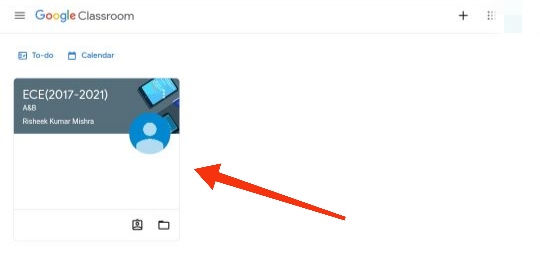
- You’ll land on the dashboard. Click on Classwork present at the center of the top menu.
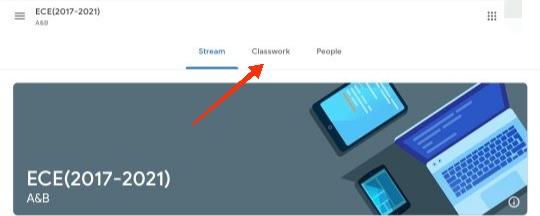
- On the next screen, click on the assignment to expand it. Then, click on View Assignment.
- On the assignment page, navigate to the right-hand side of the screen, under Your Work, choose + Add or Create.

- Now, you simply need to add your assignment or other works in any desired format from Google Drive.
- As the last step, click on Turn In to submit the assignment. Make sure the assignment status is changed to Turned In.
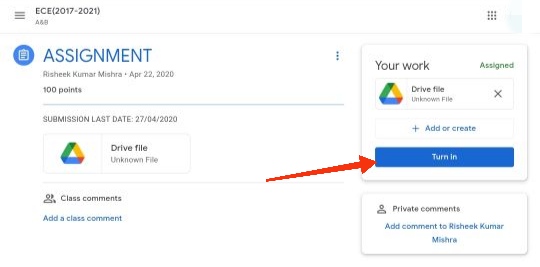
Note: The option to Turn In may get replaced by Mark as done if your teacher has attached a collaborative document that you worked on or another kind of outside assignment.
How to Unsubmit Assignments in Google Classroom on Desktop?
As aforementioned, Google Classroom lets you Unsubmit your assignment if you think you uploaded a wrong file or an incomplete assignment.
To Unsubmit your assignment, follow these steps.
- Go to the page you turned your assignment in.
- Now, you’ll find the Unsubmit option where there was Turn In earlier. Click on it.
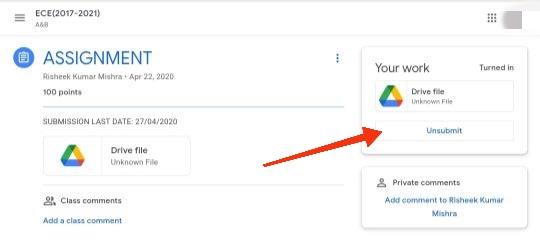
There you have it. You can fix the error(s) and re-submit your assignment by following the above steps.
How to Submit Assignments in Google Classroom on Android/iOS?
If you’re someone who accesses the Google Classroom app on their smartphone, Android, or iOS, here are the steps to submit your assignment via the app.
- Launch the Google Classroom app on your device.
- On the home screen, tap on the class you have to submit the assignment in.
- Go to Classwork from the bottom of the screen.
- Select the assignment and expand the Your work card by tapping on the upward arrow.
- Tap on + Add attachment. You’ll get a list of places you can attach your assignment from. Here, tap on Drive.
- Tap on Turn In. A confirmation box will appear. Tap on Turn In.
How to Unsubmit Assignments in Google Classroom on Android/iOS?
To Unsubmit your assignment on your smartphone, follow these steps.
- Go to the page you turned your assignment in.
- Now, you’ll find the Unsubmit option where there was Turn In earlier. Tap on it.
- A confirmation pop-up will appear. Tap on Unsubmit.
Advantages and Disadvantages of using Google Classroom
Advantages of Google Classroom
- Its association with Google makes it accessible on smartphones, computers, tablets, and laptops. Thus, you’ve plenty of options here.
- Google Classroom is linked with Google Docs. This makes your work easier. And the best part about Docs is that you can set privacy as to with whom you want to share your file.
- The platform is extremely easy to use, both by the teachers and their students.
Disadvantages of Google Classroom.
- You cannot use your regular email ID to access your Google Classroom.
- The teacher must create a unique account for each student.
- Parents or someone from outside can’t access the Classroom.
- Google Classroom does not contain a full-fledged grade book.
Frequently Asked Questions (FAQs)
Imagine you have completed your work on time, and you are about to submit it on the app. According to you, you have submitted the work. But in reality, you just forget to tap on that Turn In button.
In this case, even though your teacher doesn’t get it, they will get to know that you completed the assignment within the given time. Hence, they will grade you accordingly.
Yes, they can by clicking on “See Submission History” on the right panel of the app. As your teacher can see your history of Google Classroom, you can also see it.
Yes, they can see the added as well as deleted documents in the Classroom and on the Drive.
No, you can’t do it. Especially if you have assigned a copy of that to each student individually.
As I’ve already discussed earlier, Google Classroom has a submission history for both teachers and students. So, nothing can be hidden, even if the assignment has not been submitted.
Conclusion
So, here you go. This was all about can teachers see unsubmitted work on Google Classroom the answer to which is yes. Further, I discussed how to submit your assignment or unsubmit it on both Desktop and Android/iOS.
Let me know in the comments below if you face any problems with the above steps.
You Might Also Like:



