How many times have you Googled how to connect to a Wi-Fi hotspot without a password?
There must be hardly any person who wouldn’t have tried to connect to a nearby Wi-Fi network without the password. After all, it’s not wrong as long as you don’t intend to do anything mischievous which could lead to bad consequences. Moreover, you have permission from the owner to use their network.
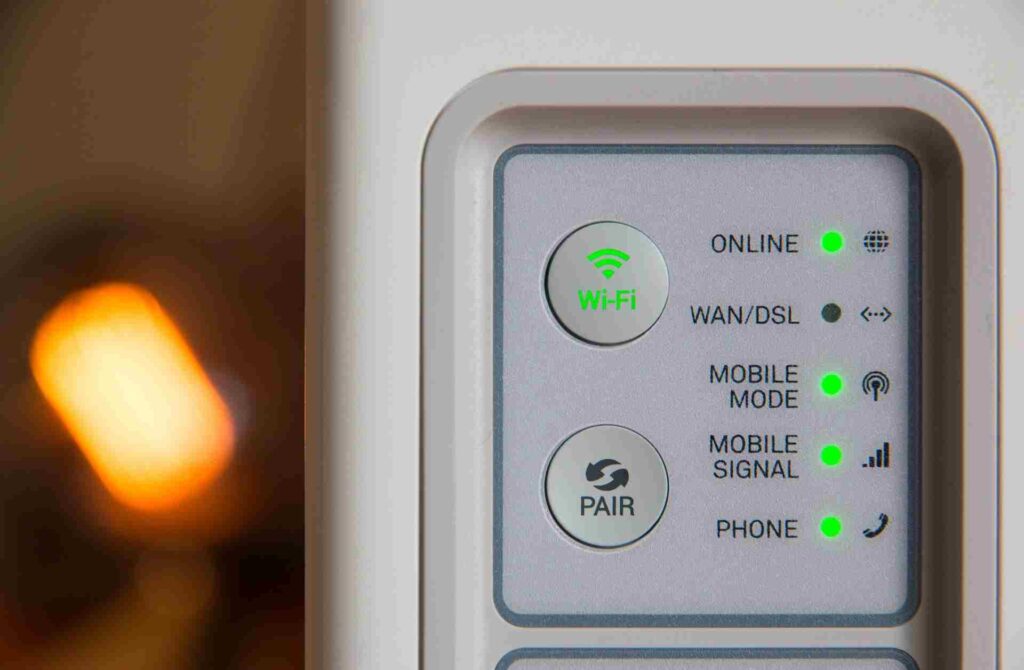
However, network owners don’t feel comfortable revealing the Wi-Fi password.
With so many hit & try methods online to connect to a Wi-Fi without any password, you are gonna scratch your head a lot and long for help.
Don’t worry! I’ll help you.
Here are the top three ways you can access password-protected Wi-Fi without any password. So, let’s dive straight into this.
How To Connect To A Wi-Fi Hotspot Without Password?
Today, almost everyone protects their Wi-Fi with a password for two main reasons. First, to prevent bandwidth thieves from accessing the network from the outside. Second, to encrypt the data transmissions on the inside.
You’d be interested to know that even public Wi-Fi setups, which once used to be freely accessible, are now controlled.
However, there are certain ways to connect to a Wi-Fi network without knowing its password for the sake of the convenience of the guest users. Let’s discuss the top 3 ways below.
Note: Though the following methods let you access a Wi-Fi network without the password, it’s always recommended to get the permissions from the owner before connecting to their network.
1. Use Wi-Fi Protected Setup (WPS)
The Wi-Fi Protected Setup or WPS is the easiest way to access any Wi-Fi hotspot without knowing its password. However, there’s a catch!
To use the WPS option, you must be in a residential setting with access to the Wi-Fi router as you’d need to press the WPS button on the router to connect to the Wi-Fi.
Hence, you can skip this method and move to the other two resorts to connect to a Wi-Fi hotspot without a password if you’re not invited to the owner’s house or have no permission to “touch” the router.
To use WPS, just follow these steps (the steps may vary depending on your smartphone version).
- Go to your phone’s Settings.
- Search for the Wi-Fi option and tap on it.
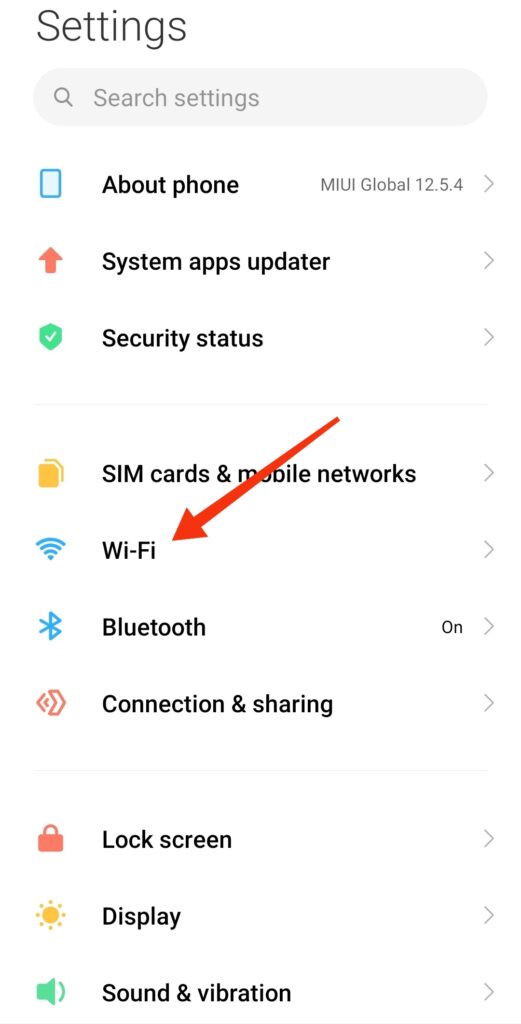
- Scroll down to the Additional Settings option and tap on it.
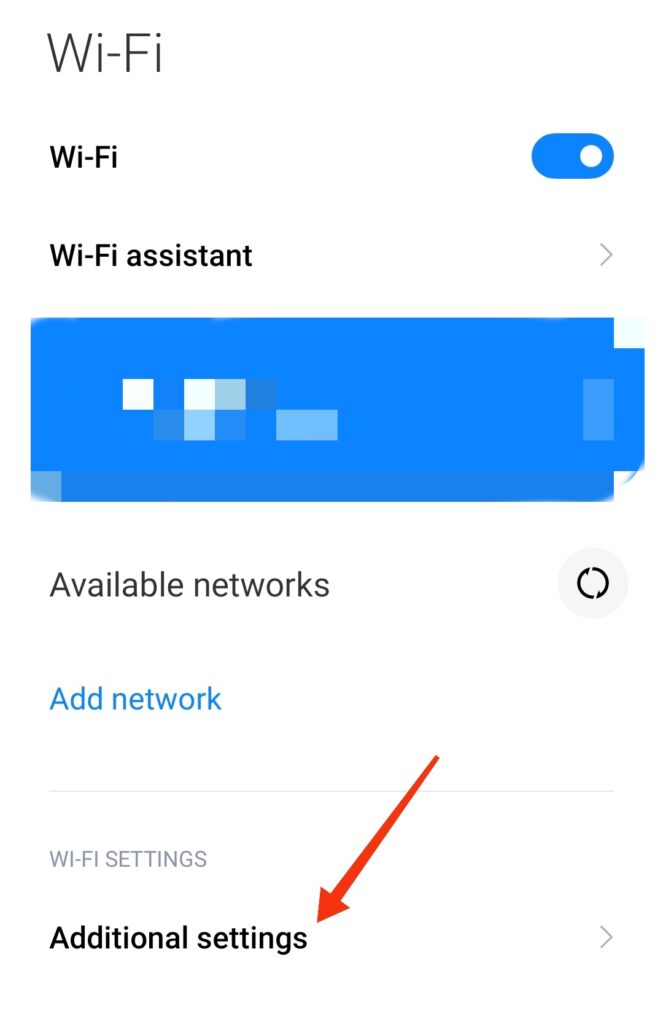
- On the additional settings screen, tap on the Connect by WPS button.
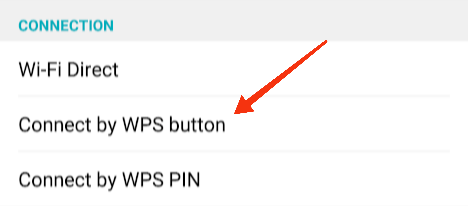
- A dialog box asking you to press the WPS button on the router will show up.
- Go to the router and press the WPS button. Make sure you do it in under 30 seconds. Otherwise, you will have to repeat the process.
- Your smartphone will connect to the Wi-Fi without asking for any password.
So, that’s the answer to your question – how to connect to locked Wi-Fi without a password on Android.
Important tip: Modern routers feature a WPS instead of any button. In that case, find the pin that is usually available on the router and enter it in the designated place under the internet settings.
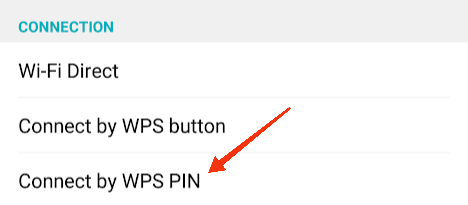
Note: Some manufacturers may use the following terms instead of the WPS push button to describe this function.
- Wi-Fi Simple Config
- Push ‘n’ Connect
- PBC
- Quick Secure Setup (QSS)
As aforementioned, if you can’t physically access the router or your smartphone’s version doesn’t support the WPS option, you can work around the next two ways.
2. Use a Guest Wi-Fi network
Using a guest Wi-Fi network is another good way to connect to a Wi-Fi network without a password. Basically, a guest network is an unsecured or unencrypted Wi-Fi network that requires no password to connect to.
Most free Wi-Fi service providers often establish a “guest” network for easy access. All you need to do is select the available guest network, agree to the various terms & conditions of the owner, and connect to the internet.
3. Use the QR Code on WPS to Access Wi-Fi
If you wish to use the Wi-Fi Protected Setup (WPS) to connect to a Wi-Fi hotspot without a password, there’s another way to do so instead of pressing the WPS button. It’s through scanning a QR code.
However, it requires some technical knowledge to be successful. Further, the method only works for factory-set SSIDs and passwords.
You can locate the QR code on the back or bottom side of the router.
Follow these steps to use the QR code on WPS to access the Wi-Fi on your smartphone or tablet.
- Open your Android or iOS device and go to the scanner.
- Direct the scanner on the QR code that’s usually printed on the back or bottom side of the router.
- Now, you should receive a banner or notification to connect to the Wi-Fi network. Tap on the Wi-Fi SSID to connect.
You will be connected to the Wi-Fi network.
Frequently Asked Questions (FAQs)
Yes, there are several ways you can use it to connect to a Wi-Fi hotspot without a password. However, you should always obtain prior permissions from the network owner before working around such methods.
The DPP protocol or device provisioning protocol replaces WPS and its security weaknesses. With the expansion of IoT Wi-Fi devices, the protocol comes in handy for provisioning through another device, such as a smartphone.
Yes, most of the third-party apps are safe and legal to use to connect to any nearby Wi-Fi network without a password.
Conclusion
So, here you go. These are the top three ways of connecting to a Wi-Fi network without a password. Although WPS is the easiest and most used method, it’s not secure. Instead, the latest DPP protocol is best. I also recommend switching to the guest Wi-Fi network due to its several advantages over others.
Were you able to successfully connect to the Wi-Fi without a password? Let me know in the comments below.
You Might Like to Know:



