Do you want to scan a QR code urgently but don’t have another phone? If yes, here’s how to scan QR code inside your phone without using another phone.
With the increase in online payments globally, QR codes have boomed in popularity. They are one of the easiest ways to make a payment whenever you purchase something or take a cab.
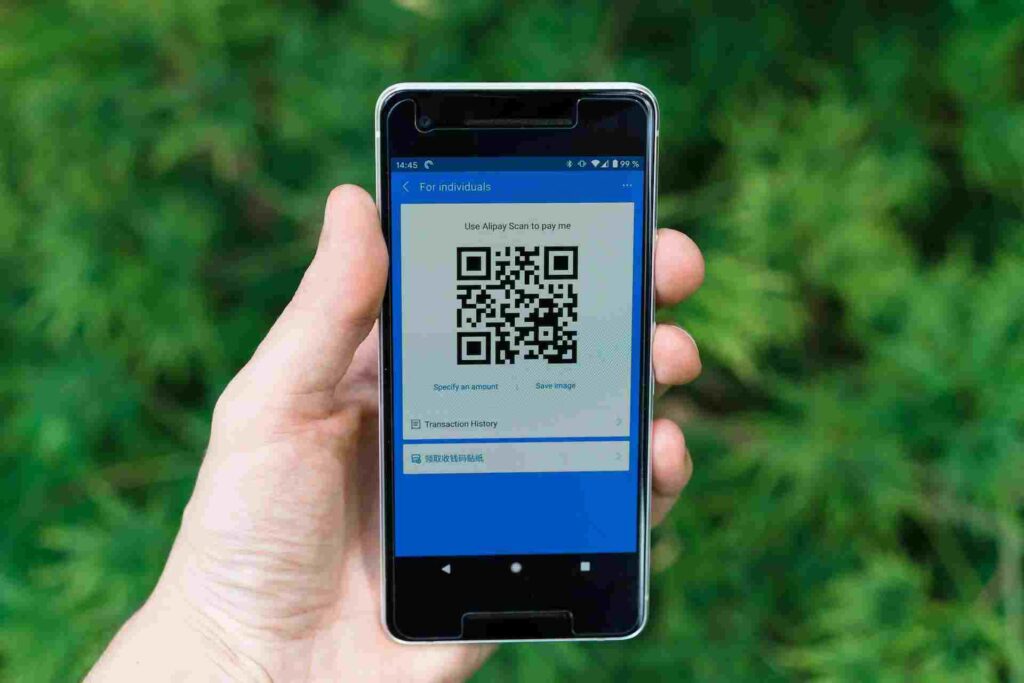
But how many of you know how to scan QR code inside your phone without using another phone? Yes, you can scan a QR code inside your phone without using another phone.
In this article, you will discover how to scan a QR code inside your phone without using another phone. Also, the alternative methods you can follow to scan a QR code using another phone are discussed.
So, let’s start without any further ado.
Is It Possible To Scan A QR Code On My Phone Without Using Another Phone?
Yes, it is possible to scan QR codes inside your phone without using another device. Using Google Lens or any third-party app, you can scan QR codes within your phone.
The prevailing thought of scanning a QR code is to get that code in front of your phone’s camera so that it can scan it. Like these apps, Google Lens has changed how you can get details from an image.
There are numerous functionalities that your smartphone can do for you; you are clueless about many functionalities because you have never required them previously.
One of those functionalities is scanning QR codes directly from your phone’s gallery without using another device.
How to Scan QR Code Inside Your Phone Without Using Another Phone?
Many applications make it viable to scan a QR code directly from your gallery. Google Lens is one among them that has multiple advantages, including scanning QR codes from your smartphone without using another phone
Here are the steps you need to follow to scan a QR code inside your phone without using another phone.
- Open the Google Search app and on the home screen, look for the Google Lens icon.
- It might be on the bottom or top of the app, based on your smartphone version or model
- When you locate the icon, click on it.
- The Google Lens tab will open with a Search button that looks like a magnifying glass.
- Next to the Search button, there will be a tiny “Square” with the last picture from your Gallery. Tap on it to open the Gallery app from here.
- If it is your first time using the app, you will have to allow it to access your camera and gallery.
- When you click on it, a pop-up box will open with the pictures from your gallery.
- Find the QR code among these pictures and open it on Google Lens.
- When opened, an URL will appear above the QR code click on it, and Google will scan the QR code within a few seconds.
This is the direct way to scan a QR code on your phone. However, if you cannot locate the Google Lens icon on the camera, you can use these alternative ways to scan a QR code.
6 Alternative Ways To Scan A QR Code Inside Your Phone Without Using Another Phone
Google Lens is available on most smartphones today. However, if you cannot open any QR codes using it or if the app is not functioning, then you can try these six alternatives app to scan a QR code.
1. NeoReader QR & Barcode Scanner
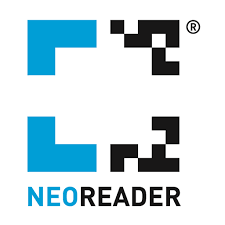
NeoReader is a versatile QR Code scanner that can scan any barcode, and it is the topmost player in the QR Code scanner segment. The app automatically detects the barcode type and checks them from all directions.
Users can also make their customized QR Codes and share them with others using their email and social media sites. It retains a thorough history of all the QR Codes scanned so that the users can refer to them quickly.
It enables the scanning of codes using the back and front cameras. When accessing external URLs, it asks for confirmation before visiting the website. The app is simple to use, and with a single click, users will be directed to a dedicated webpage.
2. Bar-Code Reader
Bar-Code Reader is one of the finest QR Codes scanners for any device. Users can send the scanned QR codes to others using their email or save them for later use. The app also enables the copying and pasting QR codes on other apps.
Users can transfer all scanned QR codes using Google drive. Just align your camera to the QR Code to scan the barcode or QR code. There is also a customized app version available for brands and entrepreneurs.
3. QR Droid

With QR Droid, users can make their QR Codes to share them as contacts, bookmarks, location paths, or apps. The app has a style and group functionality that enables the users to manage and access the history of the QR Code scanned.
QR Droid does not automatically open website links that contain USSD links, as they may have possible wipe attacks on your phone. It also comes with a QR Droid widget that can be used for immediate on-screen access.
4. QuickMark Barcode Scanner

QuickMark barcode scanner is a cost-free QR code scanner app that is a preferred associate for Google’s Favorite Places event that enhances local searches. The app supports barcode formats like Quick, Data Matrix, Code39, etc.
Users can open a website link, send an email, make a phone call, add navigation locations, and add calendar events. It decreases the number of clicks needed to do these activities. It also enables scanning barcodes from pictures. Bulk reading of QR Codes is also possible on the app.
5. Kaspersky’s QR Code Reader And Scanner
Kaspersky QR Code Reader and Scanner is known for its security by-products that range from robust internet to anti-virus software. Kaspersky also takes the spot for the best QR Code scanner apps.
The app offers safety checks and ensures the scanned QR Code does not direct you to a harmful link or content. It also holds the history of all your QR scans that have been done previously by you on the app.
It also automatically keeps the data in your phone for the QR Code scanned so that they are easy to access when needed.
6. QR Code Scanner by Scan
Scan’s QR Code Reader is the best app that scans QR Codes when you point the camera. The app does not take up a lot of storage space on your device and stores all the data needed.
Not just a QR code scanner, the app can also scan traditional barcodes that are present on books. The application is also free to operate. However, it does come with frequent ads.
All The Ways To Use QR Codes
When a QR code is scanned, it will open the link to a social media account or a website, show a coupon, or exhibit a YouTube video. The primary usage of QR codes is advertising.
Brands usually add QR codes to magazines or billboards to send individuals to their websites or social media accounts.
With these QR codes, people do not have to type or jot down a lengthy URL. Brands also benefit from real-time outcomes when users instantly visit their website instead of postponing or forgetting it.
Virtual stores with large touch screens in public areas help shoppers to scan and get commodities delivered to their chosen location. Each item has a unique QR code that stores the shipping and payment details.
QR codes are frequently utilized to transfer cryptocurrency. A few cemeteries have also added QR codes to tombstones so visitors can find the gravesite.
Conclusion
So, here is everything that you need to know about how to scan QR code inside your phone without using another phone. Also, use the other alternative QR code scanner app to scan any Barcodes or Qr codes on your phone.
I hope this article comes in handy when you are looking to scan a QR code or Barcodes directly from your phone without using another device.
Frequently Asked Questions (FAQs)
Ans: You can use the Google lens app to scan a QR code on your phone without using another phone.
Ans: Yes, you can scan a QR code on your phone screen using any third-party applications available.
Ans: Yes, any screenshot of a QR code from any app or website will work. However, you should ensure that the QR code is overly blurry to scan.
You May Also Like:



