Ever thought what if a single phone number could be used for different purposes? That’s where Google Voice steps in. You can use your single Google Voice number for different calls. Read on to know how to get multiple Google Voice numbers on one phone.
Gone are the days when we were content with a single phone number for all sorts of calls. Today, the situation has changed and we all have at least dual numbers. Talking about myself, I have one primary cell phone number for personal calls and another secondary number that I’ve shared with my colleagues.
I can bet you must be like me! However, it’s a fact that managing calls from two numbers is a task in itself. But what if you could utilize a single number for all different purposes? Fortunately, it’s possible with a Google Voice number.
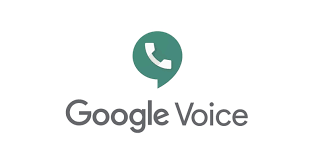
With a Google Voice number, you can get all your incoming calls forwarded on the former and avoid the hectic management of calls from multiple numbers.
In this article, I’ve explained the advantages of having a Google Voice account, getting started with an account for yourself, and using it for calls, messages, and voicemails. So, let’s start without further ado.
Why Do You Need A Google Voice Number?
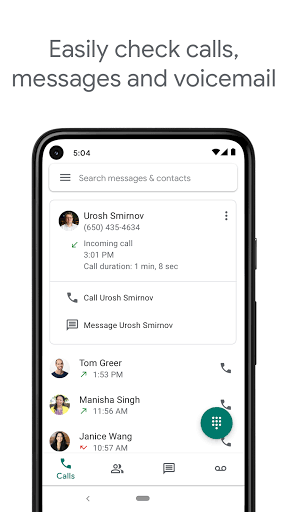
Google Voice number lets people in the US and Canada call, message, and voicemail anyone for free using their Gmail account. You can use these numbers to make both domestic and international calls from your mobile devices and web browser.
With a Google Voice number, you can:
- Read the transcripts of your voicemails that are stored in your Gmail.
- Customize your greetings for a voicemail.
- Protect yourself from spam or fake calls.
- Block callers from unwanted numbers.
- Google Voices also saves the information of your calls, messages, and voicemails on your mail, making it easy for you to access them anytime.
Why Would You Want A Second Google Voice Number?
If you’re looking for a solution to manage your work and personal use, Google Voice is the answer. Google Voice lets you use up to 6 phone numbers simultaneously in a single Google Voice account.
Instead of using two or more different phones to manage your personal and business calls, you can manage them all in one phone using the Google Voice app. Further, you can forward all your phone calls to your Google Voice virtual number if you want to maintain all the numbers on a single device.
Since this service provides free calls and texts all over the US and Canada, you don’t have to get a new number when you are on a vacation or a business trip to the US or Canada.
How To Get A Google Voice Number? A Step-By-Step Guide
Getting your Google Voice number isn’t a hectic process. Here’s the step-by-step guide to help you with this.
Set Up Your Google Voice Account
To set up your Google Voice account, you’ll first need to visit the official Google Voice website. You can create your account by entering your information in the step-by-step guide given on the website.
Or, if you have already signed in to your Google account on the browser, the website will directly take you to the next step. Once you have logged in, you will have to choose between:
- Personal Use
- Business Use
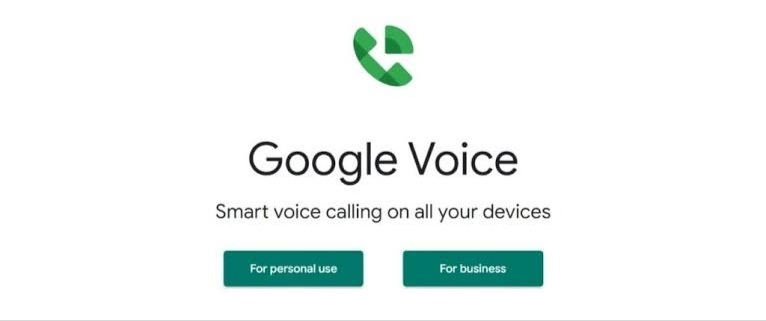
The business account offers various subscription models and is available for Google Workspace customers only.
Get Your Google Voice Number
You can then select the phone number available in that particular area by either entering your city or area code on the search box; if there is no number available in your area, you can choose numbers from the nearby locations.
Once you have selected the virtual number, you will have to verify your number to use it since it requires being linked to an actual phone number.
Google Voice will either send you a text message or do a phone call to verify your number. After confirming your number, you are ready to make calls using the Google Voice desktop.
Install the Google Voice Mobile App
You can install the Google Voice app from your play store or app store by searching “Google Voice.” Once you have installed the app on your phone, you can ether the required details to get started with the Google Voice calling on your phone.
Start using Google Voice.
You can use Google Voice like your regular phone app to make calls and message people. The calls and messages can be done from your computer snd your phone. Google Voice also provides you with a lot of features like:
- Contacts,
- SMS,
- Voicemail Transcriptions,
- Recordings.
How to Make Calls on Google Voice?
Here’s how to make calls on Google Voice:
On your Computer
You can make calls on your desktop using anyone of the following browsers:
- Google Chrome
- Microsoft Edge
- Mozilla Firefox
- Safari
When you open the Google Voice website on your desktop, you will see the “Calls” tab on the left side of the page. Then, point to the person’s name and click on the “Call” option to make the call to the person.
Note: You’ll not be able to make emergency calls using Google Voice on your desktop. You will have to use your handset to make an emergency call.
On your Mobile
To make a call from your mobile, you’ll need to turn on the “Caller ID.”
- Go to the Google Voice app on your phone.
- Tap on the “Contacts” at the bottom of the app.
- Then, select the person’s number to whom you want to make the call.
- In case the contact is present on your recent calls list, you can tap on the person’s name to make the call.
- Again, if the connection is saved but not shown on your recent calls list, you can search their name on the search bar.
- If you want to make calls to an unknown number, you can enter the number on the keypad.
Note: You can also do this to message or voicemail that person on your phone or computer.
How To Get Multiple Google Voice Numbers On One Phone?
Now, let’s come back to our main query – how to get multiple Google Voice numbers on one phone. So, below is its answer.
Create Multiple Google Accounts

Since you need a Google account to create a Google Voice account, you can create multiple Google accounts to have multiple Google Voice numbers.
Though you can have only one Google Voice number per Google account, you can link up to 6 phone numbers to one Google account.
All your calls from different phone numbers will be forwarded to your Google Voice number. This method is relatively easy and convenient as you can receive all your Google Voice calls on your phone without signing to and from your multiple Google Voice accounts.
Create Multiple Random Mobile Numbers
Since Google Voice accounts are connected to phone numbers, you can use a random phone number generator tool to create multiple phone numbers to create multiple Google Voice accounts.
The risk is that Google might suspend or terminate your account if they get to know that your account is not related to a phone number that you directly control or if the numbers were created using a random phone number generator tool.
Frequently Asked Questions (FAQs)
Ans: Yes, Google Voice is one of the best and most cost-effective virtual phone providers that provide quality voice calling for anyone around the US and Canada.
Ans: You can link only one Google Voice number per phone number. If you want multiple Google Voice numbers, you will have to create multiple Google accounts.
Ans: Yes, to port your existing Google Voice number to another service, you will have to pay a fee of $3 to unlock the number.
Conclusion
With Voice over Internet Protocol (VoIP) offering better connectivity and flexibility than traditional phone lines, you must start using them for a better experience.
Google Voice lets its users make calls and send messages and voicemails at no cost for domestic calls and less for international calls. It also records your calls and filters your incoming calls according to your choices.
I hope this article has helped you understand Google Voice and its features. I also hope this article will assist you in creating a Google Voice account for yourself and making calls, voicemails, and sending messages on the app.
If you’ve got any other queries about how to get multiple Google Voice numbers on one phone, feel free to get in touch in the comments below.
You Might Also Like:



